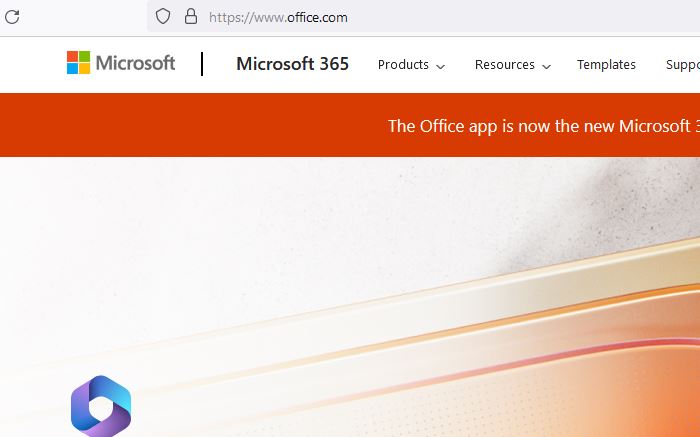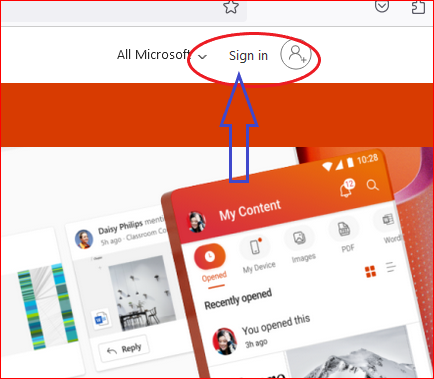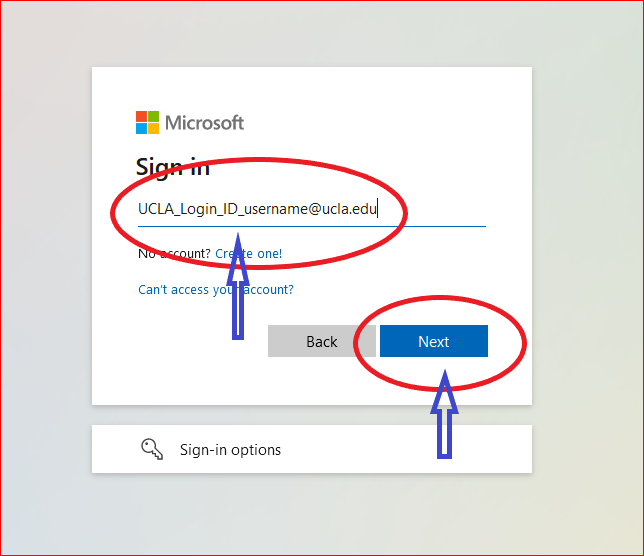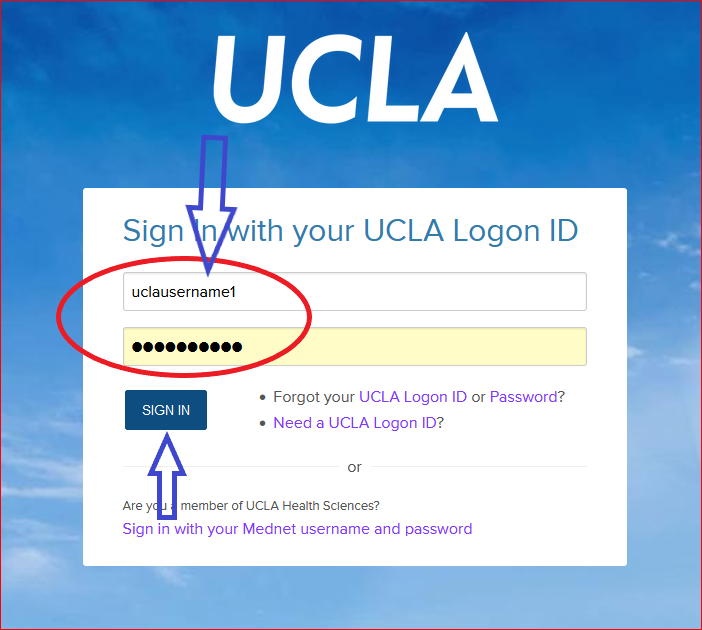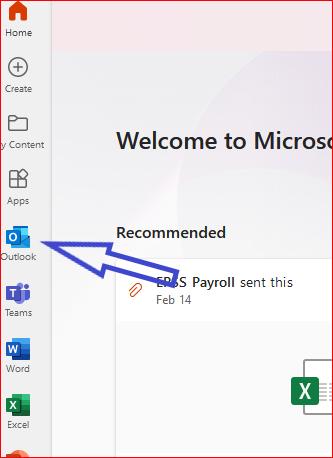Your EPSS account is synced with the website and orders app. If you have trouble logging in please read through the following instructions.
Resetting your EPSS Account
STEP 1: Please request a temporary password from IT by emailing help@epss.ucla.edu (if you do not remember your username, please request it at this time)

STEP 2:
Once you have a temporary password, connect to VPN if you are not on campus.
?
- If you are on campus and/or connected to VPN: Click on this Link
STEP 3:
Fill in the details [EXAMPLE BELOW]
Username*: <USERNAME>@earthandspace.ucla.edu
OldPassword: <TEMPORARY PASSWORD>
New Password: Minimum 10 characters, include upper case, numbers, and symbols.
New Password: Same as above
*Your Username is USUALLY the same as your email prefix. For example: For dchung@epss.ucla.edu, the username is dchung.


STEP 4:
Once you have confirmation that the password change is complete, you should now be able to login to orders.epss.ucla.edu and epss.ucla.edu.