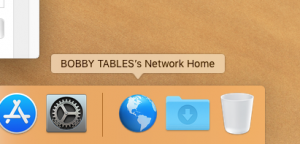Internet Access
To get connected to the outside world, you can use either a hardwired Ethernet connection, or WiFi. Offices the building have Ethernet ports which look like this:
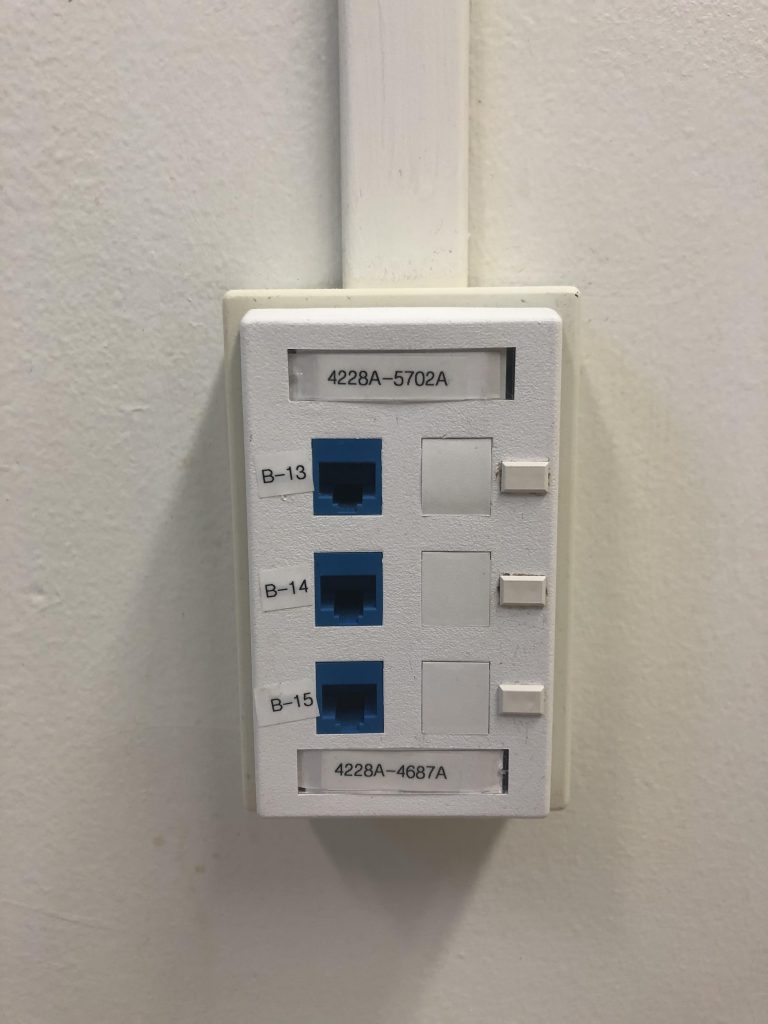
The Easiest way to get connection is to email a photo of this box to help@epss.ucla.edu, and tell us which port you are going to be using. We can then remotely configure the ports to connect. You can also email us without a photo, and we can setup a time to come examine your office and help get you connected!
Wifi
UCLA and EPSS have many different WiFi networks, and your Lab, or research group may also have their own WiFi network. For official department business, we recommend that you use EDUROAM, which you can read more about here: https://www.it.ucla.edu/news/eduroam-wireless-network . For many tasks, such as printing to the department printers , this is the only wireless network that is supported.
You may already have a UCLA email through google apps. If you have not yet, please contact Bruin Online for help setting one up.
Some EPSS Members are eligible for departmental email addresses, [<username>@epss.ucla.edu] In gerneral, these accounts are for faculty, staff and research appointments and not students. for more information, click on the “email” tab under “resources” in the top menu. To request an account: just click here and fill out the relevant information!
Printing:
The department offers free (within reason!) printing to all members. You can read more about setting up the connection yourself here or you can email us to help you. You will need a printer code to use these devices, please email helpdesk@epss.ucla.edu to request one.
TA’s will also be given a separate code to use for class related materials.
Computer labs
EPSS has two student computer labs, one in Geology 4691 and Geology b707. Any Student is welcome to use the labs, which have a combination lock. If you have a class scheduled in the labs, you can ask your TA, or professor for the access code, which changes quarterly. The code can be obtained from the helpdesk if you have forgotten it.
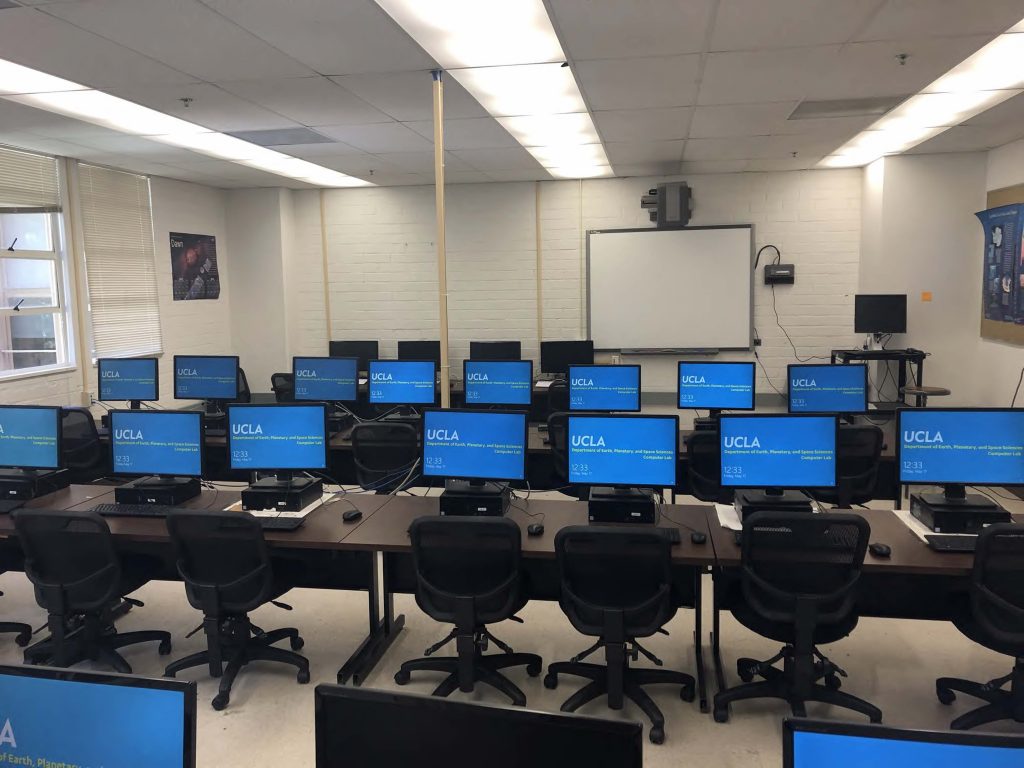
Software:
EPSS licenses some software for use in the computer labs in the department including:
- Matlab
- ArcGis Advanced
- Microsoft Office Pro Plus
- Adobe Creative Cloud (including Acrobat pro)
- and More!
Students are all covered for Windows 10, Office Pro plus, and Adobe Acrobat pro. Please email the help desk if you need to install any of these, which are available for free to students in the department. We can install this on your personal devices as well. When in doubt, ask us!